Running an App
Once your app is installed, navigate to the Actions screen and click the Start button. Dione will immediately launch the app and transition to the live overview panel.
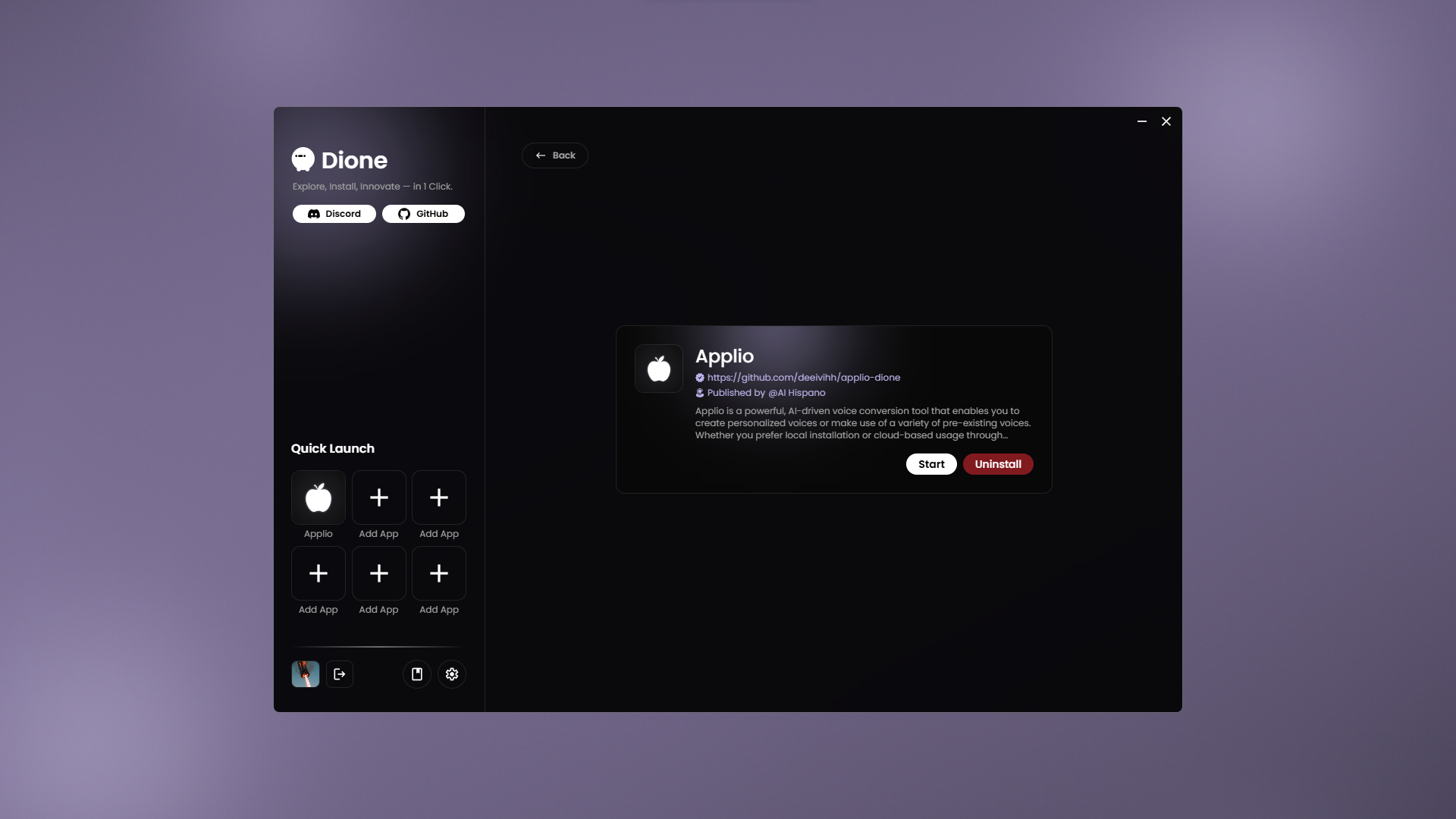
In the overview panel, you’ll find the port number for your app. Click the port number to open the application in your web browser. The panel also displays real-time resource usage (CPU, memory, etc.) and provides three control buttons:
- Return to Log: Takes you back to the installation log.
- Stop: Stops the running application.
- Reload: Reloads the interface.
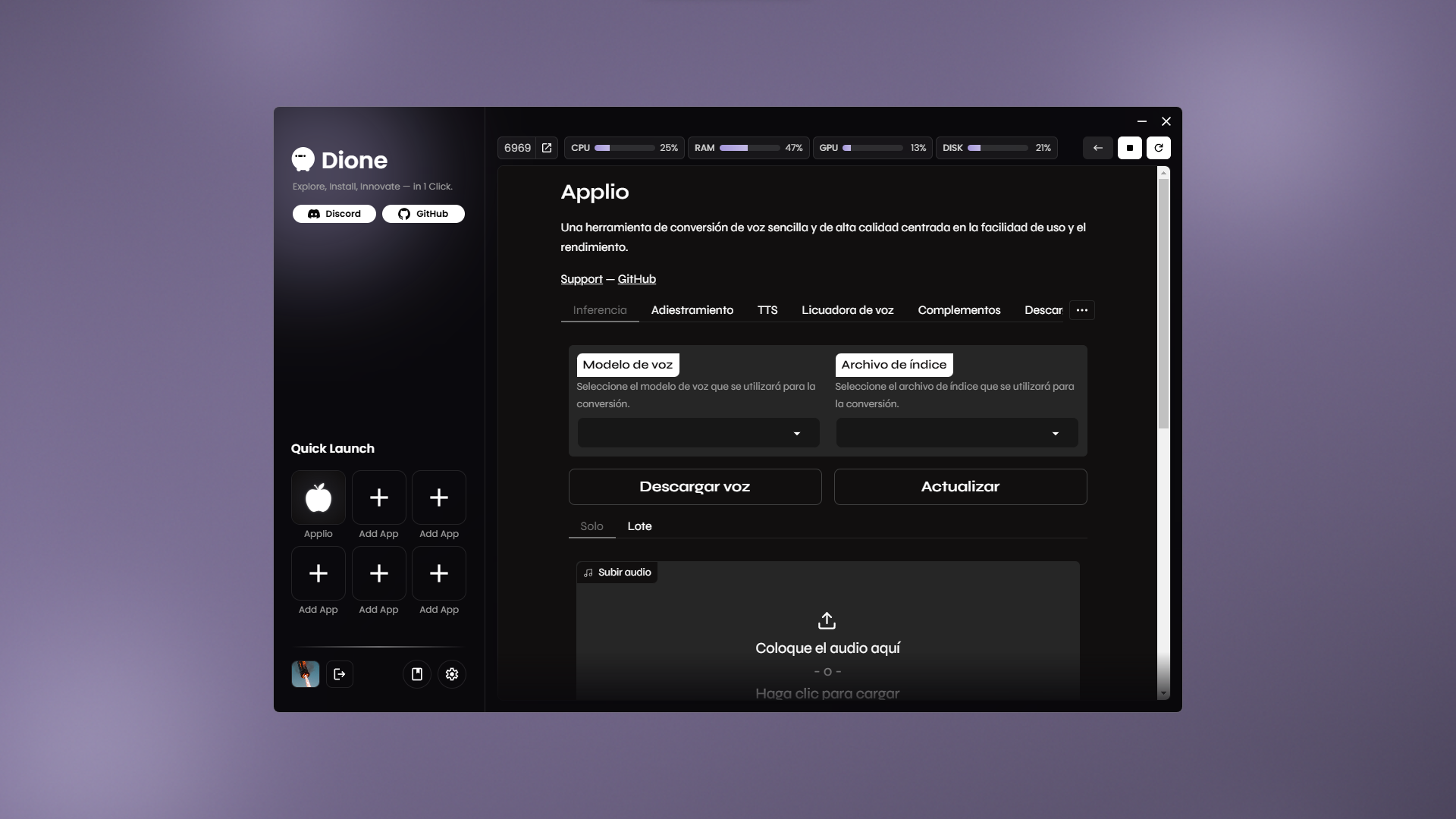
You can switch back to the installation log at any time by clicking the Return to Log button, even while the app is running. Non-critical warnings or errors may appear in the log, but they will not interrupt the app’s execution.
To stop the app, click the Stop button in either the overview panel or the log view. If Dione is unable to terminate the process automatically, it will prompt you to stop the application manually.