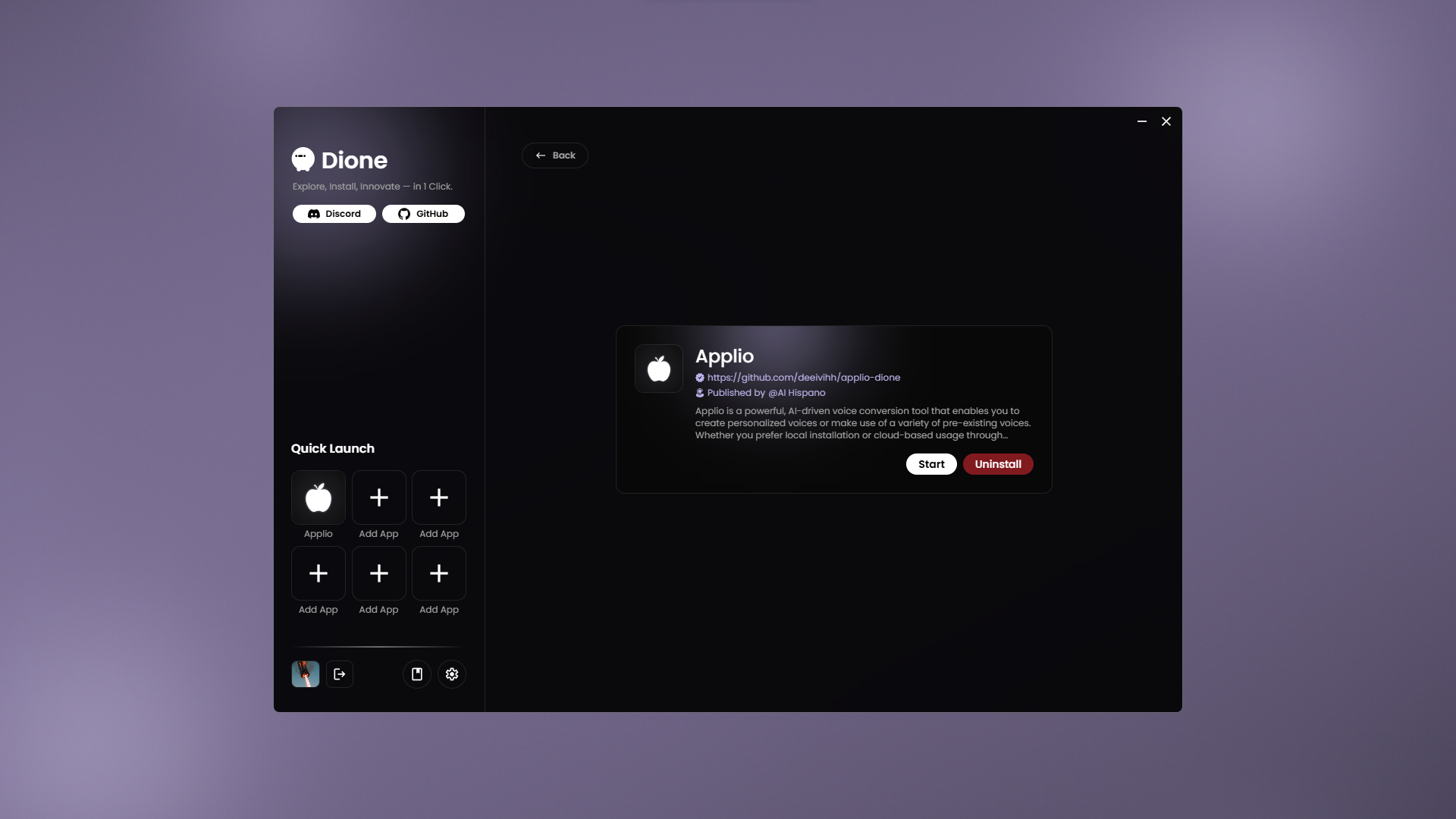Installing an App
Dione automates the entire installation process, requiring no manual intervention.
Select an App
Choose an app from the Featured or Explore sections. Once you’ve made your selection, click the Install button to begin the automatic installation.
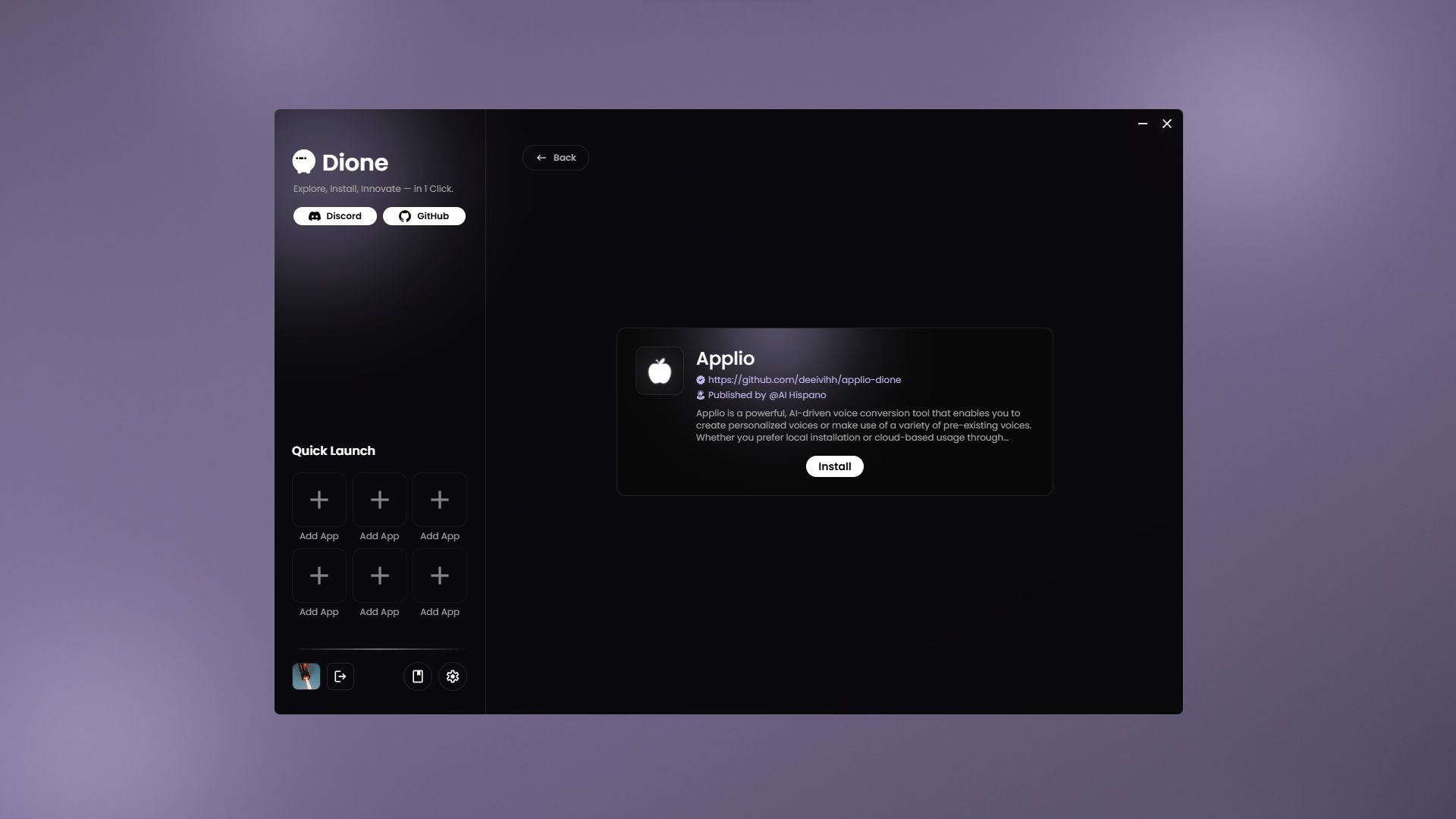
Installation Process
The installation screen provides real-time feedback. At the top right, you can monitor the installation status. The log window displays detailed information about the process:
- Blue lines indicate important information.
- Yellow lines represent warnings.
- Gray lines provide additional details.
If an error occurs, a red box will appear with the error details, and the installation will stop.
Below the log, you’ll find two buttons:
- Copy: Copies the entire log to your clipboard.
- Stop: Aborts the installation process.
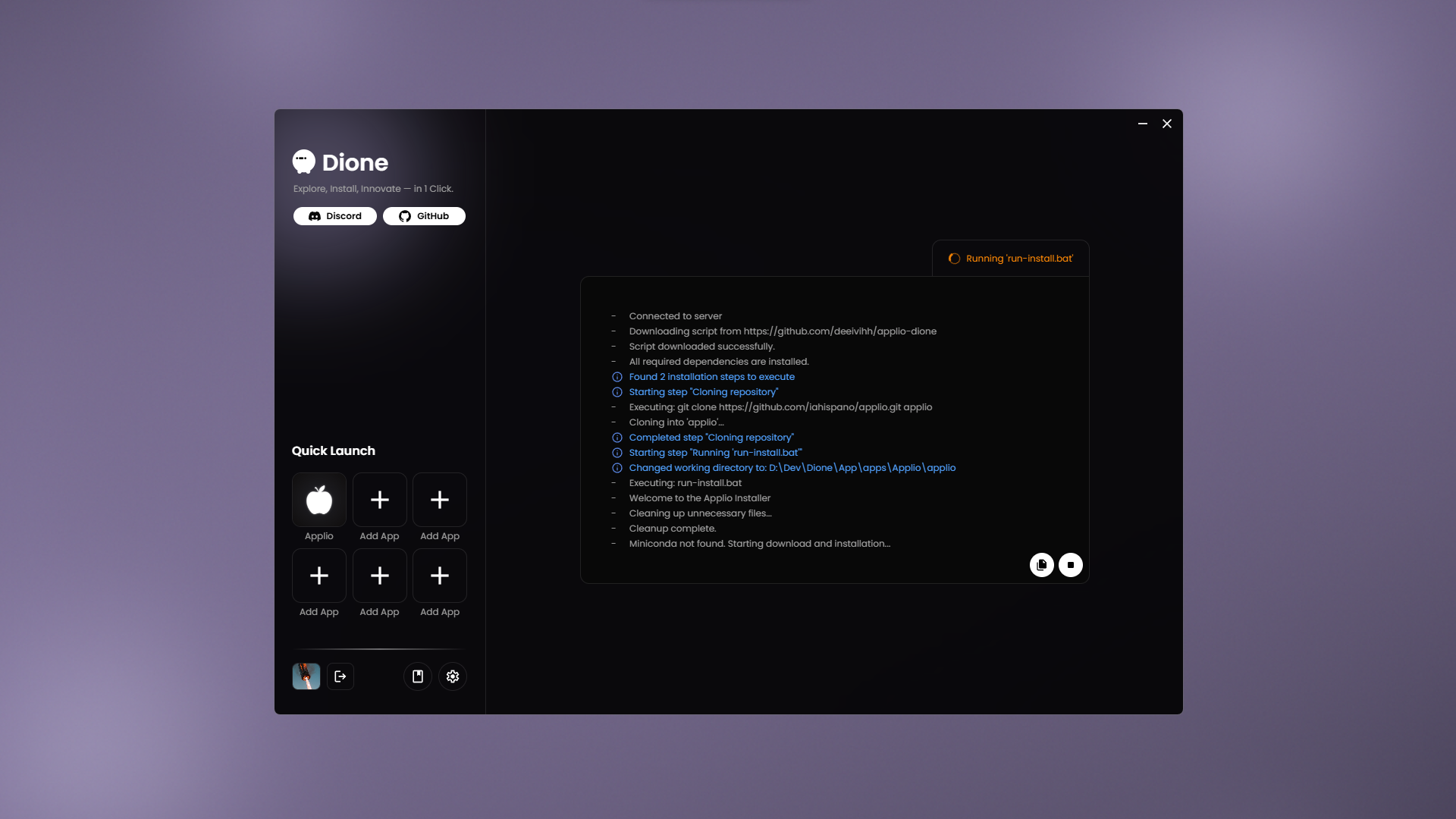
Completing the Installation
Once the installation is finished, Dione will automatically redirect you to the Actions screen, where you can start or uninstall the app.
If you are not redirected automatically, you will see an “Installation finished” message in the log. In this case, simply click the Stop button to clear the message and proceed to the Actions screen.
Now you’re ready to run the app.