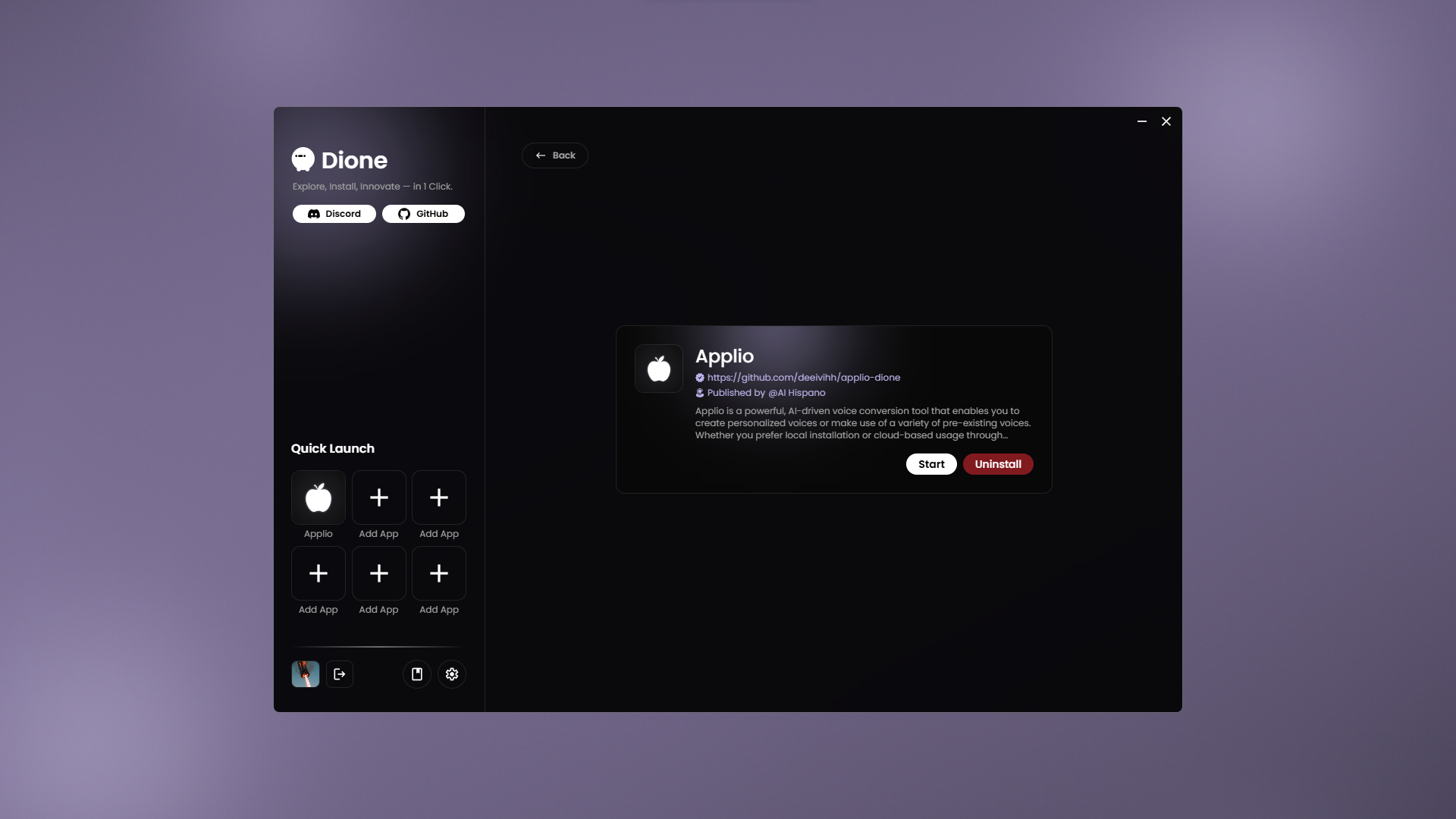Installing a script
The installation of an app through Dione is fully automatic and requires no user intervention.
Select the script
You can select the script from Featured or Explore sections. Once you have chosen your app, click Install to start the automatic process.
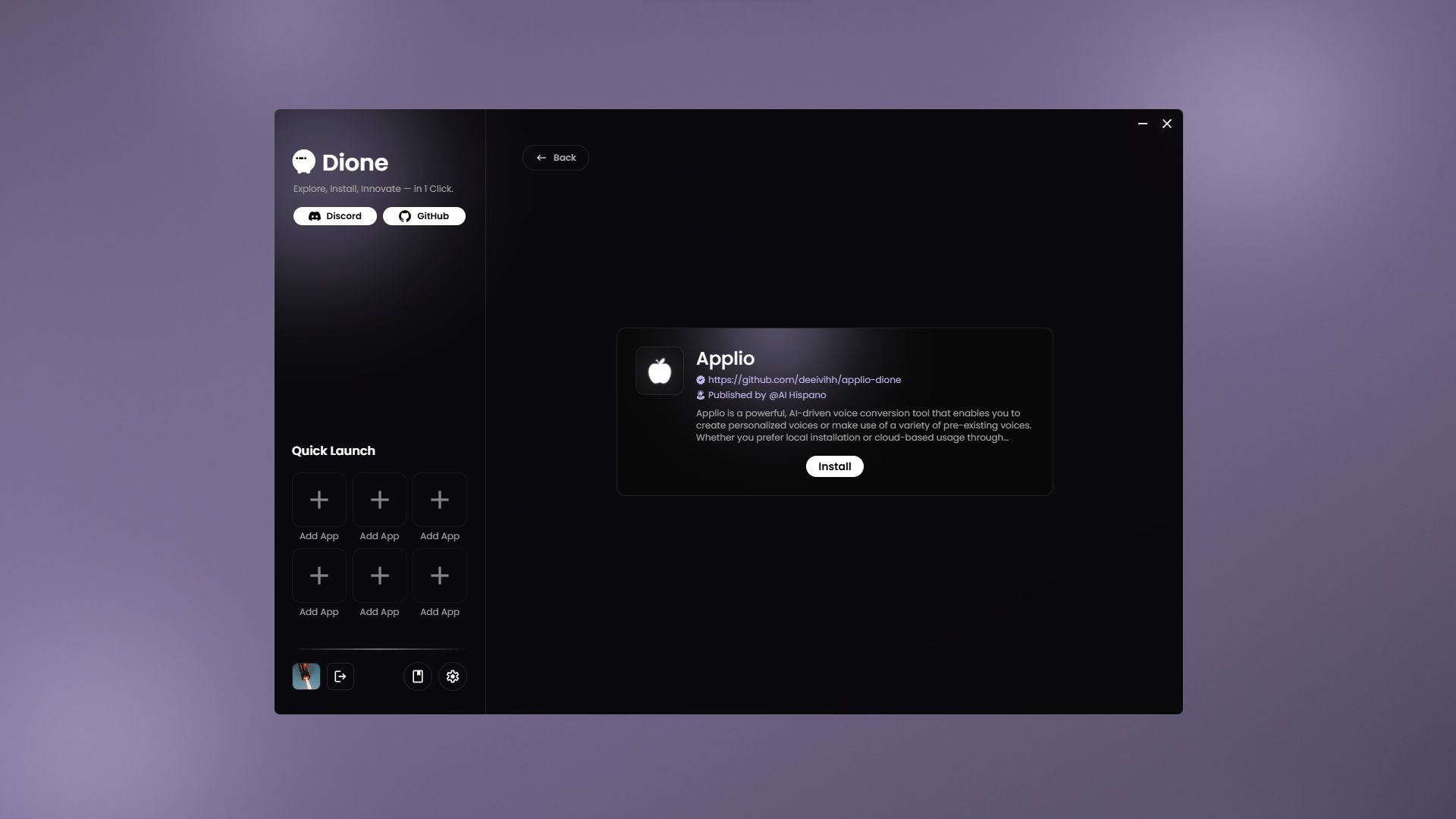
Install the script
The interface is quite easy to understand, at the top right you have the installation status. Inside the box you will have all the information about what is happening, the blue lines indicate important information, the yellow lines warnings and the gray lines additional information.
If Dione encounters an error, a red box will appear with details and the installation will halt.
Below the log you’ll find two buttons: Copy (copies all logs) and Stop (aborts installation).
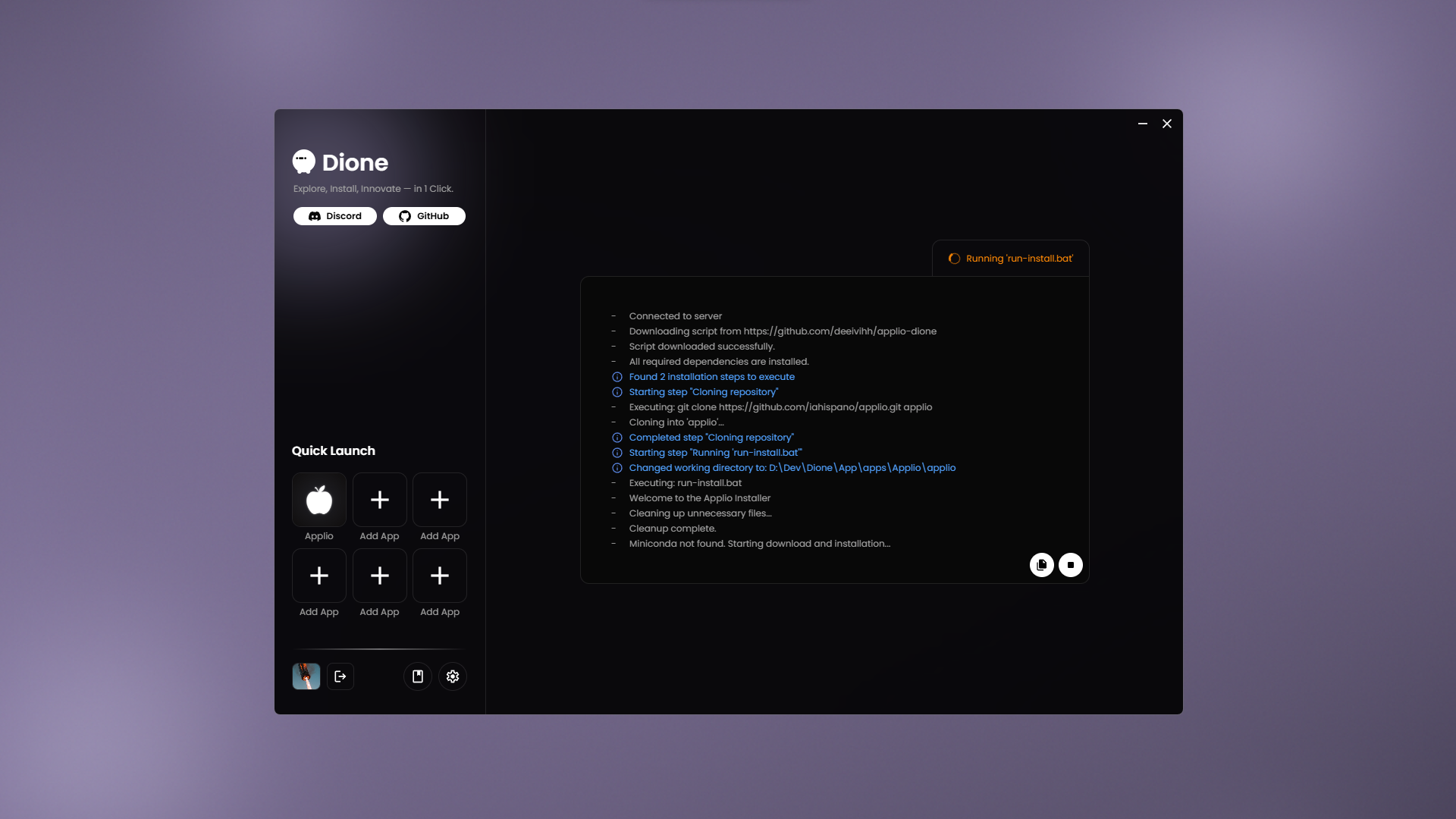
Finish the installation
Once complete, Dione redirects you to the Actions screen where you can Start or Uninstall the script.
If you’re not redirected automatically, you’ll see a “Installation finished” message in the log—simply click Stop to clear it.
Now you can start the app.